Excel to Web App: Step-by-Step SEO Workflow Migration Guide
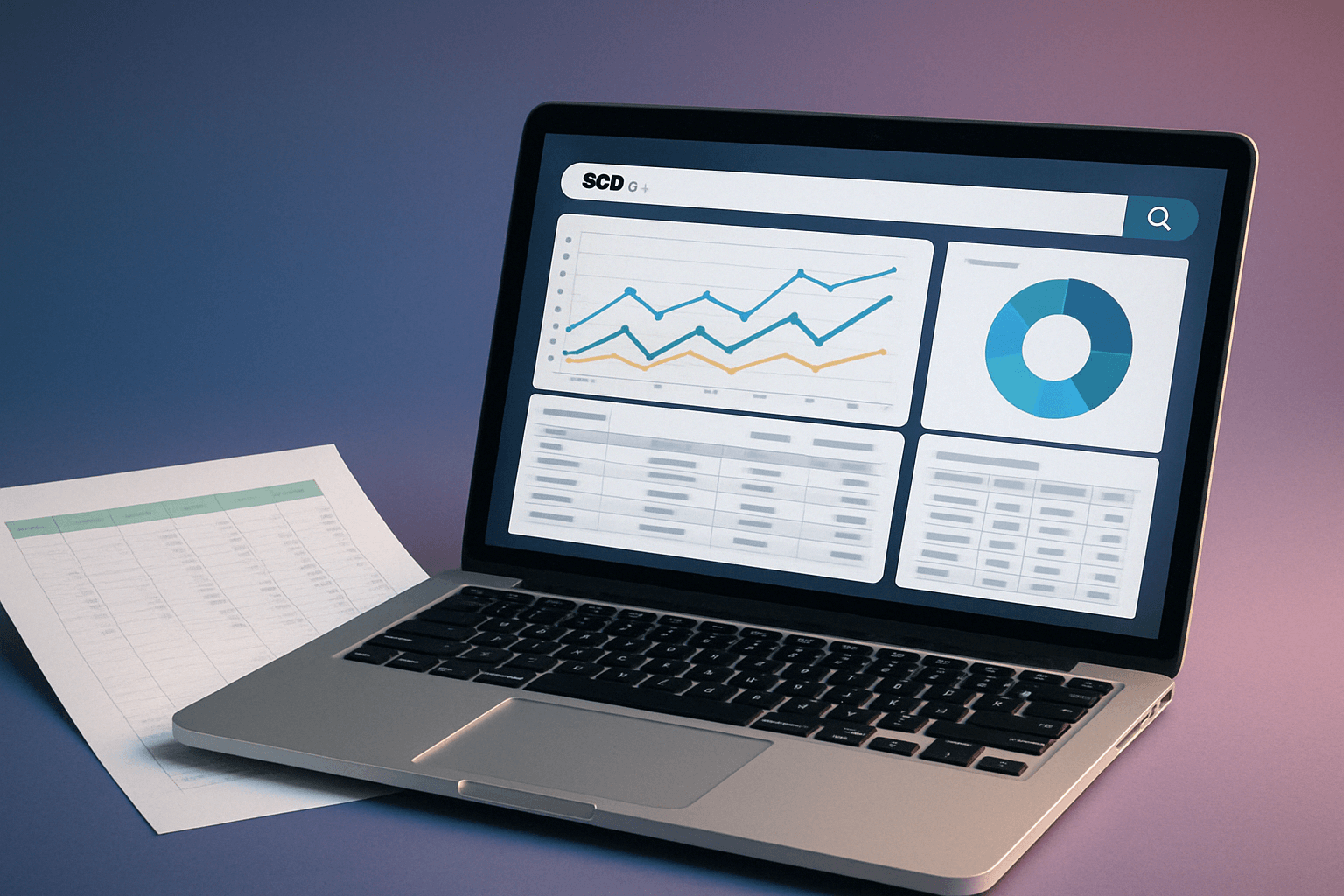
Introduction: Is Excel Holding Your SEO Back?
Microsoft Excel is undeniably powerful. For quick calculations, data dumps, and initial analysis, it's often the go-to tool. Many SEO professionals, consultants, and small businesses start tracking keyword rankings, backlinks, or campaign performance right there in a spreadsheet.
But what happens when those simple tracking sheets balloon into complex monsters? When manual updates consume hours each week? When collaboration means emailing conflicting versions back and forth? You hit the spreadsheet ceiling.
If you're drowning in VLOOKUPs, copy-paste errors, and manual data entry for your SEO workflow, you're not alone. This article details a real-world case study where I helped a client migrate their entire SEO tracking process from a cumbersome Excel file to a streamlined, custom-built web application. We'll cover the why, the how, and the tangible benefits, providing a roadmap for anyone looking to escape the spreadsheet trap.
The Limits of Excel for Complex SEO Workflows
While versatile, spreadsheets weren't designed for the dynamic, recurring, and often collaborative nature of modern SEO tasks. Relying solely on Excel often leads to significant friction:
Common Spreadsheet Pain Points
- Mind-Numbing Manual Entry: Hours spent copying data from analytics platforms, SEO tools (like Ahrefs, SEMrush), or Google Search Console is not only slow but incredibly prone to human error.
- Collaboration Nightmares: Sharing files via email leads to version conflicts ("which one is final_v3_REALLY_final.xlsx?"). Real-time collaboration in cloud versions helps, but lacks structured workflows and access control.
- Fragile Automation: While macros or basic scripts exist, they're often brittle, hard to maintain, and limited in their ability to interact with external APIs reliably.
- Data Integrity Risks: Accidental deletions, incorrect formula modifications, or lack of validation can easily corrupt valuable historical data with little traceability.
- Scalability Issues: As data volume grows (more keywords, more history, more competitors), spreadsheets become sluggish, unwieldy, and difficult to query effectively.
- Lack of Insightful Visualizations: Creating dynamic, interactive charts and dashboards that update automatically is often clunky compared to dedicated web interfaces.
When Does Excel Break Down for SEO?
Specifically for SEO, spreadsheets struggle when you need to:
- Track historical keyword ranking changes over months or years.
- Monitor backlink acquisition and quality dynamically.
- Perform complex competitor analysis across multiple data points.
- Correlate traffic changes with specific on-page optimizations or content updates.
- Provide role-based access to different team members or clients.
If these tasks feel like a constant battle, it's a strong sign you've outgrown your spreadsheet solution.
Case Study: Building a Custom SEO Automation App
Let's look at a practical example.
The Client's Challenge
A digital marketing consultant I worked with was managing SEO for several clients using a master Excel workbook. Each week involved:
- Manually exporting keyword ranking data from a third-party tool.
- Exporting backlink data.
- Copying key Google Analytics metrics.
- Pasting everything into specific tabs, updating formulas, and generating static charts.
- Saving different versions for each client and emailing reports.
The process took several hours per client each week, was prone to errors, and offered limited interactive analysis for the clients.
Defining the Goals
We identified the key objectives for a custom web application:
- Automate Data Aggregation: Pull data directly from relevant SEO APIs (rank tracker, backlink tool, Google Analytics API).
- Centralized Dashboard: Provide a single, unified view of key metrics.
- Improved Visualization: Implement interactive charts and sortable tables.
- Easy Sharing & Access: Allow clients to log in and view their own data securely.
- Maintain Core Logic: Replicate the essential calculations and views from the original spreadsheet.
- Scalability: Build a foundation that could easily accommodate new features or data sources later.
Planning Your Excel-to-Web App Migration
Moving from a spreadsheet to a web app requires careful planning. Don't just aim to recreate Excel in the browser; aim to improve the process.
Step 1: Audit Your Current Workflow
Before writing any code, thoroughly document your existing process:
- What data points are absolutely essential? What's just "nice to have"?
- Where does the data come from? (Manual input, CSV exports, specific APIs?)
- How often is data updated? (Daily, weekly, monthly?)
- Who uses the spreadsheet? What are their specific roles and needs?
- What calculations or formulas are critical?
- What reports or views are generated from the data?
- What are the biggest pain points with the current system?
Step 2: Define Core Features vs. Nice-to-Haves
Based on the audit, prioritize features for the Minimum Viable Product (MVP):
- Must-Haves: Focus on automating the most time-consuming manual tasks and replicating essential reporting views.
- Should-Haves: Features that add significant value but could wait for phase two (e.g., advanced filtering, custom date ranges).
- Nice-to-Haves: Bells and whistles (e.g., predictive forecasting, custom email alerts).
Step 3: Design the User Experience (UX)
Think beyond spreadsheet rows and columns:
- How can data be presented more intuitively (dashboards, charts, cards)?
- How can navigation be simplified?
- What filters or controls would make analysis easier?
- Sketch wireframes or simple mockups to visualize the flow. [Placeholder: Simple wireframe sketch]
Step 4: Data Modeling Considerations
How will the data, previously scattered across tabs, be structured in a database?
- Define clear tables (e.g.,
projects,keywords,rankings,backlinks,users). - Establish relationships between tables (e.g., a ranking belongs to a keyword, which belongs to a project).
- Choose appropriate data types for each field. This groundwork is crucial for querying and performance later.
Choosing the Right Tech Stack
For the client project, and for many similar custom internal tools, I opted for a modern, scalable, and developer-friendly stack:
Frontend: React & TypeScript
- Why: React's component-based architecture is perfect for building interactive dashboards. TypeScript adds static typing, significantly reducing runtime errors and improving code maintainability, especially as the application grows. [Link to React website]
Backend Logic: Node.js
- Why: Node.js (often with a framework like Express) excels at handling asynchronous operations like fetching data from multiple external APIs concurrently. Its vast ecosystem (npm) provides libraries for almost any task. [Link to Node.js website]
Database: Neon PostgreSQL
- Why: Neon offers serverless PostgreSQL, meaning it scales automatically based on demand and has a generous free tier. Using a relational database like PostgreSQL provides data integrity, powerful querying capabilities (SQL), and structured storage – a huge advantage over spreadsheet chaos. [Link to Neon website]
Authentication: Clerk
- Why: As detailed in my [Link to your Clerk Article]previous post[/Link], Clerk provides secure, pre-built authentication UI and backend logic, saving immense development time compared to building auth from scratch. It handles user sign-up, login, profile management, and session security effortlessly. [Link to Clerk website]
This stack provides a robust foundation that is both powerful and relatively quick to develop with.
Key Features of the Custom SEO Web App
The resulting application replaced the client's spreadsheet workflow with these core features:
Automated Data Fetching
Scheduled backend jobs now automatically pull the latest keyword rankings, backlink counts, and traffic metrics from the relevant APIs, eliminating manual exports and imports.
Interactive Dashboard & Visualization
A central dashboard presents key metrics using clear charts (e.g., ranking trends over time) and sortable/filterable data tables, allowing for much faster insights. [Placeholder: Screenshot of the final dashboard]
Advanced Filtering & Sorting
Users can easily drill down into the data by filtering by date range, keyword group, specific domain, page URL, or other relevant dimensions – far more flexible than Excel's basic filters.
Secure User Access
Using Clerk, the consultant can grant specific clients secure login access to view only their own project data, improving transparency and collaboration.
Reporting & Exporting
While the dashboard is the primary view, options to export filtered data views to CSV remain, providing compatibility with other tools or offline analysis needs.
Tangible Benefits: Beyond the Spreadsheet
The migration yielded significant improvements for the client:
- Massive Time Savings: Hours previously spent on manual data entry and report generation each week are now freed up for higher-value analysis and strategy work.
- Improved Data Accuracy: Automation eliminated copy-paste errors and ensured data consistency.
- Enhanced Collaboration: Clients have direct, real-time access to their data through a clean interface, fostering better communication. Version control issues vanished.
- Faster Insights: Interactive charts and powerful filters allow for quicker identification of trends and issues compared to static spreadsheet reports.
- Scalability for Growth: The web app architecture makes it straightforward to add new data sources, features, or client accounts without the system grinding to a halt.
Is Migrating from Excel Right for You?
Consider moving beyond spreadsheets if:
- You spend more than a few hours each week on manual data entry or report formatting for a recurring task.
- Multiple people need to access or collaborate on the data, leading to version control issues.
- Data errors are becoming frequent and costly.
- You need more sophisticated analysis, visualization, or automation than spreadsheets easily offer.
- Your data volume is making your spreadsheets slow and unwieldy.
However, weigh the benefits against the investment (time and potentially cost if hiring a developer) required to build and maintain a custom application. For very simple, infrequent tasks, Excel might still be sufficient.
Conclusion: Taking Control of Your Workflow
Spreadsheets are tools, but they aren't always the right tool for complex, recurring workflows like SEO tracking. Migrating from Excel to a custom web application, as demonstrated in this case study, isn't just about adopting new technology – it's about reclaiming time, improving accuracy, enhancing collaboration, and building a scalable foundation for future growth.
Modern development tools and services (like React, Node.js, serverless databases, and platforms like Clerk) make building these tailored solutions more accessible than ever, even for small teams or solo consultants. By investing in a tool built specifically for your process, you can finally escape the spreadsheet trap and focus on what truly matters.
Are your spreadsheets groaning under the weight of your workflows? It might be time to consider building a better solution.
Related Tags: SEO automation · Excel replacement · Custom dashboards · Web development · React projects